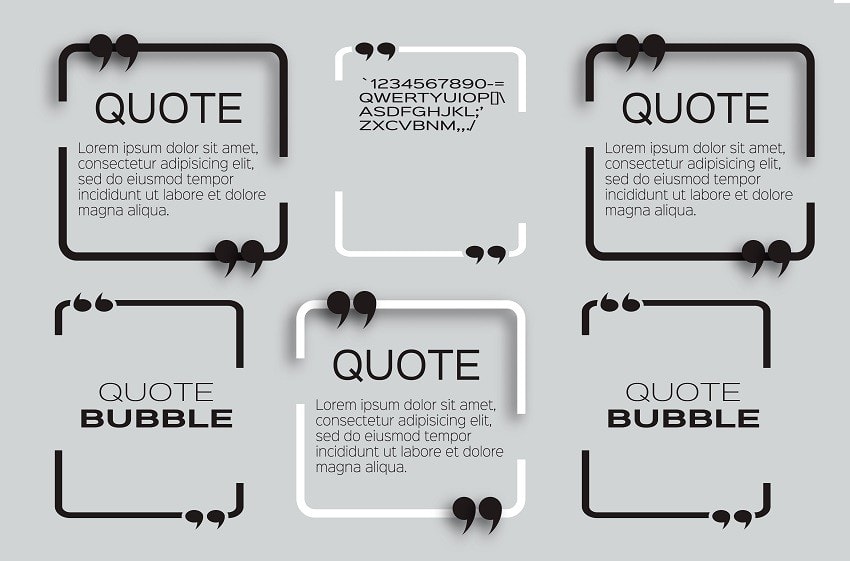You must be drawn to read this quoted text rather than the main paragraphs of the article as this grasps your attention faster
Writing a blog needs making your post layout neat and crisp to engage more readers. Statistics show that most people who visit web pages are more interested in viewing images, videos and infographics rather than reading the text. In that case, how do you engage your readers to read your post which took you so much effort to write?
The easy way to grasp readers’ attention is by quoting or highlighting the important takeaways from your article.
The easy way to grasp readers’ attention is by quoting or highlighting the important takeaways from your article. Now, how do you add such quotes in your article? The best part of using WordPress.org is the multiple plugins it offers with which we can get away from writing codes almost for every customization needed.
Now, I only promote plugins which I use on my site (or sites). Finding a plugin is not very difficult as WordPress allows you to search for plugins easily. The difficult part is to identify what works best for your site as there are many plugins available for the same purpose. Simple plugins are always the best as they are easy to set up and do not slow your site.
I use the following plugins to add a pull-quote text to my article;
Table of Contents
1. Simple Pull Quote Plugin by Toby Cryns:
This is pretty much how every pull quotes look when we use Simple Pull Quote plugin. There is no other customization setting available.
An easy-to-use “pull-quote” button is added to both the HTML and TinyMCE editors. You just have to select the text you want to quote and click the ‘Insert Simple Pull to Quote’ button on your visual editor or ‘pullquote‘ button on your text editor. That’s it, it is done.
| Pros | Cons |
| It is very simple to use. | CSS coding required to customize the style. |
| It is a light plugin. | It does not have a Twitter sharing option. |
| Quote box gives a 3D effect which is visually captivating. | Only the right alignment is possible. |
You can format the pull-quote text within the WordPress visual editor by making it bold, italic, increasing its size, changing the color to red and finally doing all at once
Unfortunately, the above customization is all you can do within the visual editor and if you want further customization, you will have to do it through back-end coding. Though this plugin has some drawbacks in customization if you are good at doing basic coding, you can change the style by modifying the plugin CSS code as explained in this tutorial.
I am not very fond of changing codes and I basically love the simple look this plugin provides hence I am not going to change the plugin code for my site.
2. Perfect Pullquotes by Adam DeHaven:
This is how Perfect Pullquote plugin default option looks like.
Perfect Pullquotes is another plugin which works fine. Here you can add styled left-aligned, right-aligned, or full-width pull-quotes. This plugin also allows you to do much more. It allows some basic customize such as changing the font size, border color, and border alignment.
This is how Perfect Pullquote with right alignment, adding border color and font size customization looks like. The font color has been changed to red through TinyMCE editor formatting options.
If you wish to change the font color, you can directly do that through the visual editor but font size cannot be changed through it and can only be modified within the plugin customization option. But one of the major drawbacks of this plugin is that the pull-quotes are displayed well in desktop view but when you check the mobile view, it does not align to the left or right like the other two plugins mentioned here but it centers itself on the mobile screen and looks like blockquote.
Another interesting feature is you can cite your quotes back to their author/source and turn the cited author’s name into a link that opens in a new window. I personally use this to also send my readers to another related article. Just an idea.
This is how Perfect Pullquote with full-width center alignment, custom border color, text size and cited author back-linking to the author’s site look like.
| Pros | Cons |
| This is simple to use. | It does not have a Twitter sharing option. |
| Border color and font size can be changed. | Does not optimize well in mobile view. |
| Left, right and full-width alignment is allowed | |
| Author citation link can be added |
3. Easy Pull Quotes by Jason Yingling:
This is how Easy Pull Quotes Plugin with right alignment (and formatted text by TinyMCE editor) looks like.
Easy Pull Quotes is a simple plugin which can easily create pull quotes. Changing the style will require changing the CSS code but we still have the option of changing the alignment easily by modifying the plugin options within the editor. You can also format the pull quote text from the Tiny MCE editor as per your taste. The advantage of using this plugin is that the quote is tweetable.
This is how Easy Pull Quotes default option looks like.
I love this plugin for its neat look and hassle-free sharing option. The tweet also adds the URL of the post automatically so it is a great way to promote your site.
Though this does not allow easy customization like Perfect Pullquotes, it still lets you choose alignment and also adds a tweetable link. Considering these advantages I would definitely recommend you to try this plugin.
The Easy Pull Quotes Plugin also lets you center align your quotes but I am not a very big fan of this setting as it simply does not go well with my theme
| Pros | Cons |
| It is easy to use. | CSS coding required to customize the style. |
| Quotes are Tweetable. | |
| Left, right and full-width alignment is allowed. |
Tricks to make all your Quote Tweetable:
If you want to make all your quotes tweetable but you don’t like the style presented by Easy Pull Quotes, you still can do it easily by using an inline tweet plugin.
There are many such plugins available. The one which I use which provides good optimization is
Inline Tweet Sharer by Winwar Media:
Inline Tweet Sharer is a plugin which lets you create Twitter links within the post which can easily be shared by the reader on Twitter. Select the text you want to make tweetable and click on the ‘Add Inline Tweet’ button from TinyMCE editor. You will be allowed to add a prefix and suffix too if needed. That’s it, your content now is ready to be shared easily and quickly on social media which encourages the readers to click on the link, increasing your blog’s traffic.
This plugin can be used with the pull quote plugins mentioned above and makes your selected content easily shareable. You can use this plugin individually without the pull quote plugins as well. I have been using Inline Tweet Sharer on The Blogipedia and it works great.
Tips: Do not use more than 2 pull quotes in a blog post as it may distract the reader and as he/she will only browse through the pull-quotes instead of reading your content. Moreover, majority of your readers would be browsing your site through their smartphones hence adding too many pull-quotes may not be visually appealing on a small screen. Also, plugins like Perfect Pullquotes center align the pull-quotes and it looks similar to blockquotes on the small screen which may confuse your reader. Use the pull quotes smartly and do check the post on a smartphone before you publish it.
Letting your readers tweet your content is a great way to grow more followers. Apart from these plugins there are many other plugins which may perform in a similar way. I have listed what I love the best. Hope you like these plugins. Let me know the plugin you use to add pull quotes to your post.
Pooja Mitra
Related posts
About the Author

An Electronics & Communication Engineer by education and a Blogger by passion, Pooja is the owner of and blog consultant at 'The Blogipedia'. She is a spiritual soul, travel enthusiast and a health fanatic who shares her journey through another blog she owns 'From Size Zero to Wise Hero'. A certified Digital Marketing student who has learnt the complexity of blogging from scratch and intends to share the same with you.
Learn more